Artec Studio 19: Digital Twins from 3D scans, photos & videos
A powerful all-in-one professional 3D scanning & photogrammetry software for 3D modeling, reverse engineering, inspection, and more.
Create 3D models using any Artec 3D scan, video, or photos.
Make watertight, lightweight application-ready models.
Modify, polish model surfaces, and convert into CAD data.
Measure, inspect, and export for further analysis or modeling.
Create realistic 3D models using data from your Artec 3D scanners, photos & videos in Artec Studio.






One software. Infinite possibilities.
An all-in-one solution to support every stage of your workflow.
Digitize objects of all shapes and sizes
Whatever the scale of your ambitions, Artec Studio has all you need to create stunning 3D models.
Trusted by top-notch professionals
Updated yearly
With annual updates bringing more advanced features to Artec Studio, 3D scanner users essentially upgrade to a new device every year. With the introduction of AI Photogrammetry in AS19, absolutely anyone making 3D models can benefit.
2020 AS15
AI-powered HD Mode for 2x greater resolution for Leo and Eva, entry scan-to-CAD tools, one-click measurements, and 15x faster than AS14.
2021 AS16
Extended CAD tools for inspection and reverse engineering, 2x faster HD Mode, 10x faster project loading, and photo-texturing for CGI models.
2022 AS17
Advanced scan-to-CAD operations: booleans, auto-surfacing, datum aligning & enhanced target support for metrology, faster and highly intuitive photo-texturing, and one-click export to Artec Cloud.
2023 AS18
Smart fusion unlocks multi-scanner projects, Compare map improved for deeper analysis, PtB certification gained, chamfer, fillet & draft angle reverse engineering introduced.
2024
Much quicker fusion and simplification for a 2x faster workflow. Integration of photogrammetry, alongside Artec Point & Spider II, makes Artec Studio an all-in-one platform for turning scan, photo, or video data into 3D models.
Access & support

24/7 online support
Artec’s dedicated support team is available 24/7 to help you get the most out of Artec Studio, whether you need tips on troubleshooting or creating the perfect 3D model.
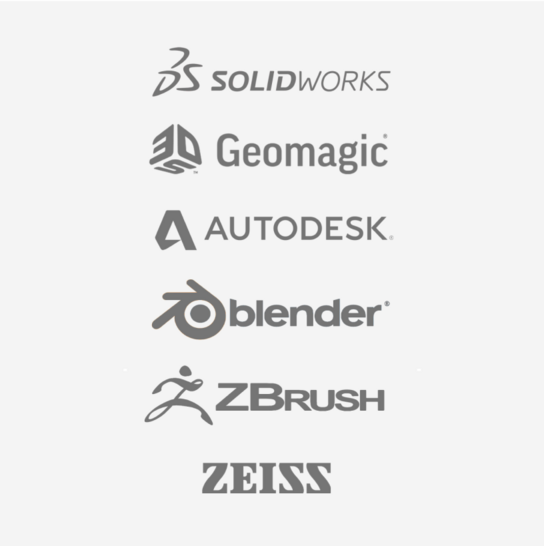
Hassle-free export
Export your data to any industry-leading reverse engineering or 3D modeling software as a mesh, point cloud, measurement, or CAD primitive. Artec Studio supports popular file types like OBJ, STEP, STL, and more. For more information, visit the dedicated Tech specs page.
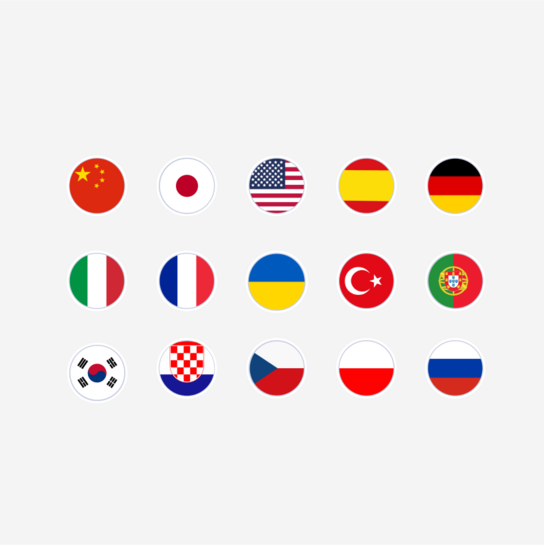
Available in 16 languages
To ensure accessibility to individuals and teams all over the world, Artec Studio is available and fully functional in 16 languages: Chinese Simplified, Chinese Traditional, Croatian, Czech, English, French, German, Italian, Japanese, Korean, Polish, Portuguese, Russian, Spanish, Turkish, and Ukrainian.
Choose the plan that works for you
Get a lifetime license or an annual subscription with regular software updates and technical support.
Got a question about the new & improved Artec Studio?
-
Which types of data can I use to build a 3D model in Artec Studio?
Artec Studio now supports photo, video, and 3D scan data. That means you can create 3D models using data captured with pretty much any camera-equipped device.
Previous versions of our software required you to own a 3D scanner. Now anyone can use their smartphone to take photos or videos and then turn these into beautifully textured 3D models.
-
What can I capture using Artec 3D scanning?
With Artec Studio 19, it’s possible to turn pretty much anything you can think of into a 3D model. Capture tiny objects with submillimeter details using Artec handheld and desktop 3D scanners, scan massive structures with LiDAR, or deploy a drone to photograph entire landscapes.
There’s no limit to 3D model complexity either. Whether you need to capture dark, shiny objects, or those with fine surface features, Artec Studio has all the tools required to maximize results.
-
Which 3D scanners does Artec Studio support?
Artec Studio may now feature photogrammetry, but it remains an industry-leading professional 3D scanning software that supports structured-light, LiDAR, and target-based laser devices.
This includes the entire Artec 3D scanning range: the wireless Artec Leo, metrology-grade Spider II, versatile structured-light Eva, as well as the industrial Point, desktop Micro II, LiDAR Ray II, Metrology Kit, and a selection of previous models. More information can be found in the software’s technical specifications.
-
How does photogrammetry work in Artec Studio?
Simply take photos or capture a video of an object from all angles and upload the data to Artec Studio. Then choose object or scene reconstruction (whichever it is you’re aiming to digitize) and the software’s advanced algorithms will do the rest.
For a deeper dive into how the technology works, visit the Artec Studio Photogrammetry page.
-
What can I capture that wasn’t possible with 3D scanning?
Professional 3D scanning works brilliantly in applications like reverse engineering and inspection – where high accuracy is vital. Photogrammetry offers a less accurate alternative that still delivers highly textured, realistic-looking models.
As photogrammetry data is captured with a camera rather than a 3D scanner, the technology is occasionally more versatile. Photogrammetry images can be taken from a drone or an underwater vehicle, for instance, where it’s not possible for 3D scanners to go.
Compare Artec Studio
| Version | 19 | 18 | 17 |
|---|
| Fast, powerful 3D processing | |||
|---|---|---|---|
| Multi-scanner pipeline | ^ | ^ | |
| Multi-scanner Smart fusion | Fine-tuning of scanner-specific data | ^ | |
| Multi-scanner Global registration | ^ | ^ | |
| Fusion: speed | 10% faster and with 30% less RAM vs AS16 | 10% faster and with 30% less RAM vs AS16 | |
| Fusion: exclude faulty frames | ^ | ^ | ^ |
| Global registration | New option: thin objects | 2X faster | ^ |
| Single-step mesh optimization | 10X faster | ^ | |
| Scan decimation | ^ | ^ | |
| Autopilot | Including Micro II | ^ | ^ |
| X-Ray Mode | ^ | ^ | ^ |
| Ray II ‘Street View’ mode | ^ | ||
| Artec Point compatibility | ^ | ||
| HDR & 16-bit texturing | ^ |
| AI-powered HD Mode | |||
|---|---|---|---|
| HD Mode for Leo and Eva | ^ | 4X faster | ^ |
| Point density and frame frequency selection | Automatic or manual | Automatic or manual | Manual |
| Simple HD presets | ^ | ^ | |
| Multiple HD reconstructions with different settings | ^ | ^ | ^ |
| Setting optimizer based on your GPU | ^ | ^ | ^ |
| AI Photogrammetry | |||
|---|---|---|---|
| Create 3D models directly from photos and videos with AI | ^ |
| Advanced CGI tools for the perfect color 3D model | |||
|---|---|---|---|
| AI color contrast enhancer for Leo | ^ | ^ | |
| Boosted texture quality | ^ | ^ | |
| Optimized color capturing mode for Leo | ^ | ^ | |
| Scene lighting optimization | ^ | ^ | |
| Auto glare removal | ^ | ^ | ^ |
| Model-to-model texture transfer | ^ | ^ | ^ |
| Photo-texture | Ray II photo-texture available | Includes photo-viewing mode | Includes photo-viewing mode |
| Texture healing brush | ^ | ^ | ^ |
| Defeature brush | Improved | ^ |
| Smart automation | |||
|---|---|---|---|
| Autopilot | ^ | ^ | ^ |
| Auto-align | ^ | ^ | ^ |
| Scan size optimizer | ^ | ^ | ^ |
| Smart base removal | ^ | ^ | ^ |
| Improved auto-processing mode | ^ | ^ |
| Easy 3D scanning | |||
|---|---|---|---|
| Auto-brightness | ^ | ^ | ^ |
| Automated sensitivity for scanning black, shiny, and fine objects | ^ | ^ | ^ |
| Create a 3D model from a combination of Artec 3D scanners | ^ | ^ | ^ |
| Texture and geometry scanning | ^ | ^ | ^ |
| Quality inspection | |||
|---|---|---|---|
| PtB certification of Artec Studio | ^ | ^ | |
| Mesh-to-CAD comparison | Import SAT, STEP, IGES, X_T files | Import SAT, STEP, IGES, X_T files | Import STEP, IGES, X_T files |
| Mesh-to-CAD alignment | Automatic | Automatic | Manual |
| Datum alignment | ^ | ^ | ^ |
| 2D section analysis | ^ | ^ | |
| Automatic defect detection | ^ | ^ | |
| Deviation mapping | Advanced distance calculation | Advanced distance calculation | Basic distance calculation |
| Thickness mapping | ^ | ^ | |
| Tolerance Check Mode | ^ | ^ | |
| Enhanced target support | ^ | ^ | ^ |
| Target thickness compensation | ^ | ^ | |
| Surface distance maps: one-click annotations | ^ | ^ | ^ |
| Surface distance maps: point-by-point deviation | ^ | ^ | ^ |
| Measurements: linear, geodesic, sections, distance maps, volume, annotations. Export to CSV, DXF, XML | ^ | ^ | ^ |
| Direct export to Control X | ^ | ^ | ^ |
| Run Control X Inspection from Artec Studio | ^ | ^ | ^ |
| Run Control X Batch Inspection from Artec Studio | ^ | ^ | ^ |
| Scan-to-CAD for reverse engineering | |||
|---|---|---|---|
| Fit CAD primitives to 3D model | Cylinder, sphere, cone, plane, torus | Cylinder, sphere, cone, plane, torus | Cylinder, sphere, cone, plane, torus |
| Create free primitives | Cylinder, sphere, cone, plane, torus, box | Cylinder, sphere, cone, plane, torus, box | Cylinder, sphere, cone, plane, torus, box |
| Autosurfacing | ^ | Improved | ^ |
| Freeform fitting | ^ | ^ | ^ |
| Boolean operations | ^ | ^ | ^ |
| Geometrical constraints | ^ | ^ | ^ |
| Precise positioning | ^ | ^ | ^ |
| Export multiple open and closed contours directly to CAD | ^ | ^ | ^ |
| Create draft angles | ^ | ^ | |
| Chamfer and fillet tools | ^ | ^ | |
| Instant deviation analysis | ^ | ^ | |
| Move and offset faces | ^ | ^ | |
| Surface thickening tools | ^ | ^ | |
| Direct export of fitted primitives and meshes to SOLIDWORKS | ^ | ^ | fitted primitives only |
| Direct export to Design X | ^ | ^ | ^ |
| Disassembly of assemblies | ^ | ||
| Delete faces | ^ |
| UI and ergonomics | |||
|---|---|---|---|
| Home screen project manager | ^ | ^ | |
| Quick panel | ^ | ^ | |
| In-depth properties tab | Advanced | Advanced | Basic |
| Manual frame picking | ^ | ^ | |
| Multiple object export | ^ | ^ | ^ |
| Customizable workspace | ^ | ^ | ^ |
| Cloud collaboration | |||
|---|---|---|---|
| Artec Studio to Artec Cloud project synchronization | ^ | ^ | |
| Artec Cloud integration | ^ | ^ | ^ |
| One-click 3D model share | ^ | ^ | ^ |
Artec Studio 19 tech specs
| Import formats | |
|---|---|
| Artec 3D format | ^ |
| CAD formats | SAT, STEP, IGES, X_T |
| Export formats | |
|---|---|
| Mesh | OBJ, PLY, WRL, STL, AOP, ASC, USD, Disney PTEX, E57, XYZRGB, USDZ |
| Point cloud (Artec Ray & Ray II only) | PTX, BTX, XYZ |
| Reference targets | OBC |
| Measurements | CSV, DXF, XML |
| CAD | STEP, IGES, X_T |
| Hardware support | |
|---|---|
| 3D scanners compatible with Artec Studio 19 | Artec Eva, Eva Lite, Leo, Metrology Kit, Micro II, Point, Ray II, Spider II, plus discontinued models: Micro, Ray, Spider, Space Spider, Medit D700, MH and MHT series AG, AC, W2, and T2 |
| For full information on compatibility with discontinued scanners, please contact support@artec3d.com. |
| System requirements | |
|---|---|
| Supported OS | Windows 10 x64, Windows 11 |
| Recommended computer parameters | 13th or 14th Gen Intel Core i7 or i9 processors, RTX 4070 8 GB |
| Minimum computer requirements | 12th Gen Intel Core i9 processor, RTX 4060 8 GB |
Detailed hardware requirements can be found in Artec Support Center.





